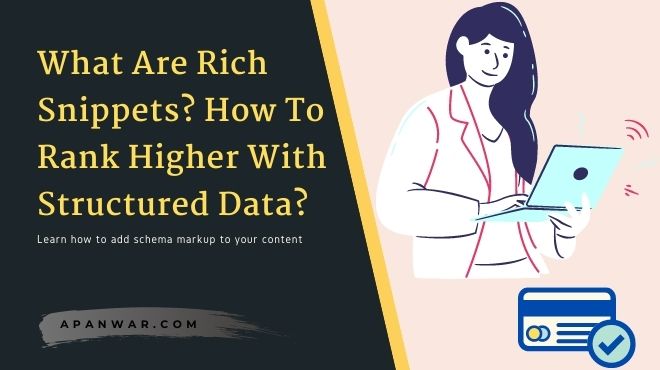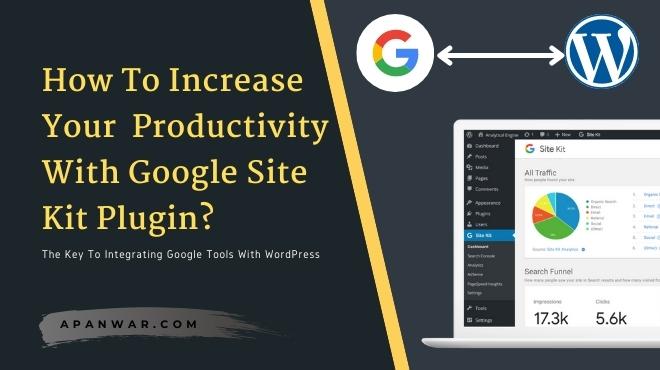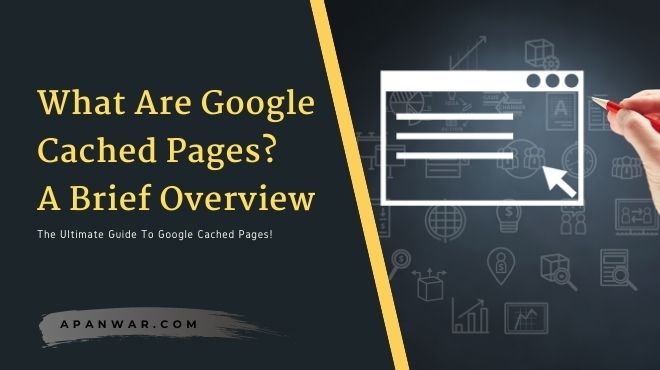There are lots of common problems that every WordPress beginner face during their blogging journey. But problems related to memory and access to the admin area are the most difficult to deal with and annoying at the same time.
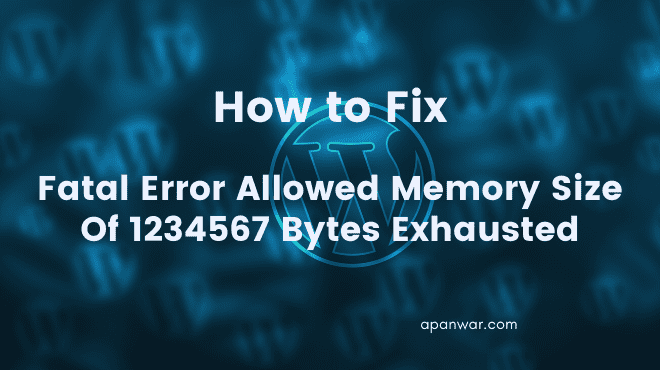
In this article, I am going to discuss one of those common WordPress errors which are related to poor memory management on the server-side. If you login to your WordPress site and you see an error that says “Fatal Error Allowed Memory Size Of 1234567 Bytes Exhausted”.
Then it is related to the memory management structure of your site. Because if WordPress is built using server-side scripting language known as PHP, it requires enough memory to execute certain tasks.
Without proper memory management PHP can not provide you the best performance that you require while blogging. So how you can solve this irritating problem on your WordPress site? Let’s find out!
By default, this memory limit is decided by your hosting service which is generally 64MB. But in any case, if your site is having difficulties because of a lower memory limit then you will need to increase it for sure.
If you read the error statement carefully it shows that allowed memory size of ( random numbers ) bytes exhausted. That means it requires more memory limit than the current limit. So to increase this memory limit you will have to make some changes.
Don’t worry if you are not familiar with programming or coding, As you only need to copy paste a single line of code in the required file. Anyone can do this easily with step by step instructions.
Using FTP or File Manager To Edit wp-config File
First of all, if you are not able to gain access to your admin panel of WordPress then you need a way to get access to the files of your blog. There are two ways to access those files, either you can use the file manager from your Cpanel or you can use an FTP client service. [ for FTP you should have FTP logins]
If you can access Cpanel then simply look for the file manager option and in the root section of your WordPress blog you can see many files located in the root section. You have to find the file that says wp-config.php
Or if you are using an FTP client for accessing all the files then, login to your FTP account and look for the same file. After you have located the file simply paste the below code before the line that says “That’s All, Stop Editing Happy Blogging.”
define( 'WP_MEMORY_LIMIT', '256M' );
Now upload this updated file to your site’s root location and try accessing your WordPress site again to see if it worked out or not. If you are still facing the same problem then something is wrong with your hosting provider so look out for customer support and contact your hosting provider for a possible solution.