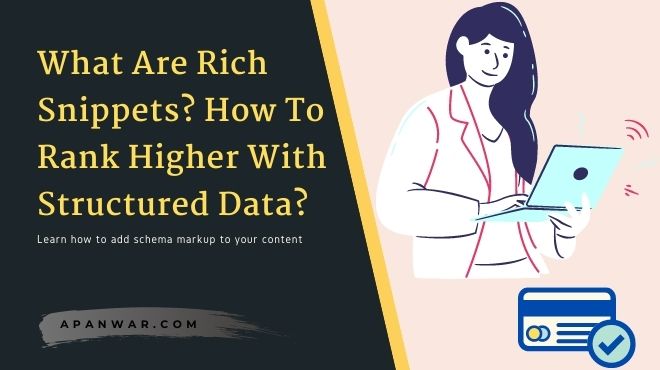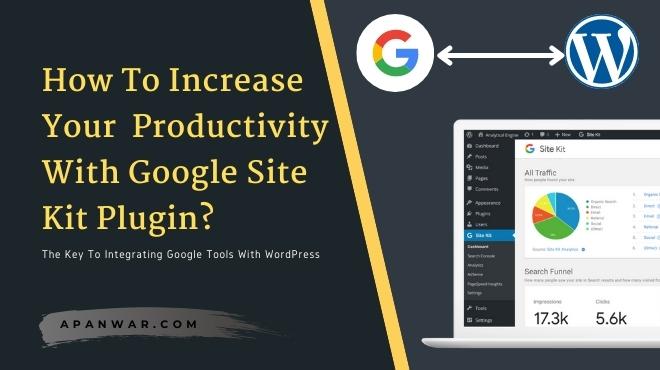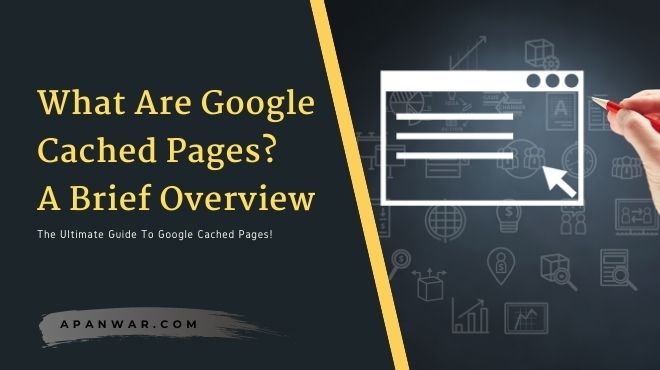There are lots of errors in WordPress which we have to face during our journey of blogging. Today we are going to talk about one of those most common errors known as “Internal server error” which can be encountered due to working on WordPress self-hosted site.
By reading the error message you would be thinking that something is wrong with your server or hosting provider service right? well, most of the new bloggers do. But the reason behind this error is something different let’s find out!
Why Internal Server Error Is Generated In WordPress?
The internal server error 500 is not limited to WordPress only, Because this type of error can occur in any type of framework or website you are using as your blog. Actually it is a server-side error.
But if you are facing the internal error 500, you can not possibly tell what is the exact problem that is causing this error in your site or blog. Because when this type of internal error occurs it won’t show you the real reason along with the error message on the screen.
So it can be a quite difficult task to find out the root problem which is causing the internal server error. In the majority of cases, internal errors are caused by corrupted or misbehaving files in your WordPress.
And most of these files are plugins or themes that use such files to perform specific actions that are not recommended. So how you can find those faulty files? Don’t worry because we have some easy hacks for you to fix your internal server problem in no time!
Let’s have a look at all the solutions you can perform for fixing internal server error in WordPress.
Follow these Steps to Fix Internal Server Error In WordPress.
For fixing the internal server error in WordPress you don’t need to have programming knowledge. Because you can easily follow the below steps for fixing the internal server error in your WordPress blog or site.
1. Increasing the memory limit
One of the possible fixes you can perform to solve the internal server error is by increasing the memory limit of your PHP environment. Because with a lower memory limit your system might not work at it’s best.
For increasing the memory limit go to the root directory of your WordPress installation and look for a file named “wp-config.php”. After you have found that file, open it and search for the following term:
WP_MEMORY_LIMIT
If you found this code then change the memory limit value to “64M” or more and save that file after editing it. But if you don’t find such a term then paste the following code to the file.
define ( ' WP_MEMORY_LIMIT ', ' 64M ' );
If this helped you to solve your problem then it’s a temporary solution only. Because you still have to find the faulty file that is causing this error. It can be a third-party plugin or theme that you have installed on your blog or website.
You can check after turning on and off each plugin or theme to find out which of them is causing the internal server error in your blog/website.
2. Fixing the “. Htaccess” file
Another reason for your internal server error is having a corrupted “. Htaccess” file in your site/blog. The . Htaccess file is the main file of your site which holds the permalink structure and all the redirecting information for all the posts and pages.
If it’s corrupted then it’s possible that you can get an internal server error. For fixing your corrupted file you need to locate the file in your root folder of WordPress installation. In most cases its names as,
"public_html" or "public"
In order to edit the “. Htaccess” file you will have to use an FTP editor like FileZilla or your file manager from Cpanel. When working with FTP editor make sure that it shows you hidden files too because of the “. Htaccess” file is a hidden file.
After you have found the “. Htaccess” file. Take a backup of this file and, rename it to something different like “. Htacess_one”. And try accessing your site or blog after renaming it. If your problem is fixed then you can go back to your files section and delete the old “. Htaccess” file because the new one will be generated automatically.
But don’t forget to save your permalinks settings in your WordPress dashboard. After your issue is fixed and a new “. Htaccess” file is generated.
3. Plugins and Themes Optimization
If you are still having issues fixing the internal server error then you can try removing any faulty plugins or themes from your site/blog. Because sometimes third party plugins and themes use invalid codes for performing specific actions.
You can use an FTP service or file manager from Cpanel to locate the “wp-content” folder and see all the plugins, themes installed in your WordPress site within the “wp-content” folder.
After locating to the desired folder try removing the themes and plugins one by one and keep checking whether your site is working properly or not. (make sure to take a backup of your plugins and themes before deleting them.)
4. Re-installing WordPress
After trying all the solutions listed above, you can re-install the entire WordPress as the last solution to fix your internal server error permanently. Because reinstalling your WordPress can help you get rid of broken or corrupted files together.
For re-installing, You can follow the WordPress installer from cPanel of your hosting. Or you can also install WordPress manually. But make sure to take a backup of your old WordPress before re-installing it.
5. Asking Your hosting provider for guidance
Asking your hosting service provider for help can be a great choice because the majority of good hosting companies provide step by step and additional customer support. With the help of experts, you can easily fix the internal server error.
If your hosting service provider has some server related issues that are causing the internal server error then you can ask them to check for any issues at their end.
While on the other hand, If your host is not compatible with the WordPress framework then you should consider choosing a hosting service that provides a more compatible hosting service for WordPress users.
Conclusion
The error can occur at any time and as a WordPress user, you will face one error in your life for sure. But we don’t need to worry about these minor errors, instead, we should fix them easily and concentrate on our blog/site.
You can use any of the above-listed methods for getting rid of internal server error easily. Share this article with others if you found it useful and don’t forget to mention any queries or suggestions you have.